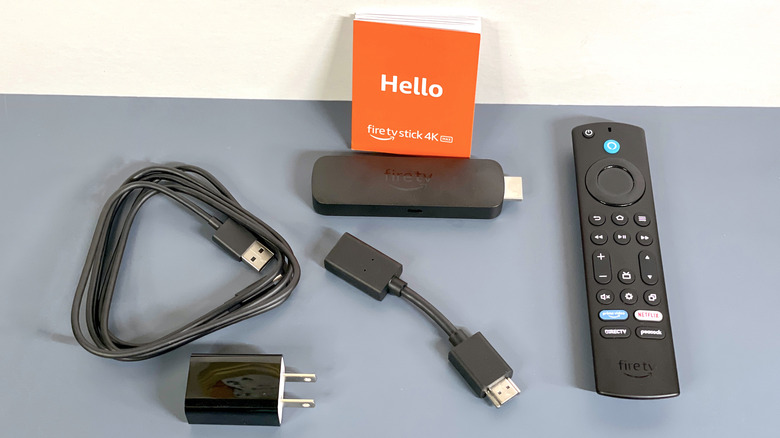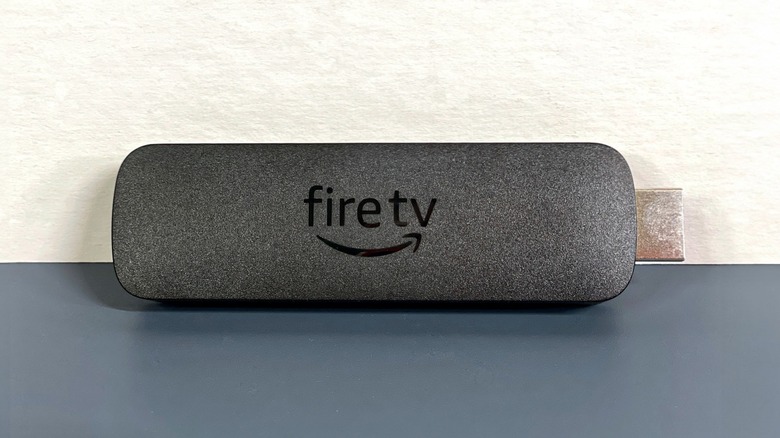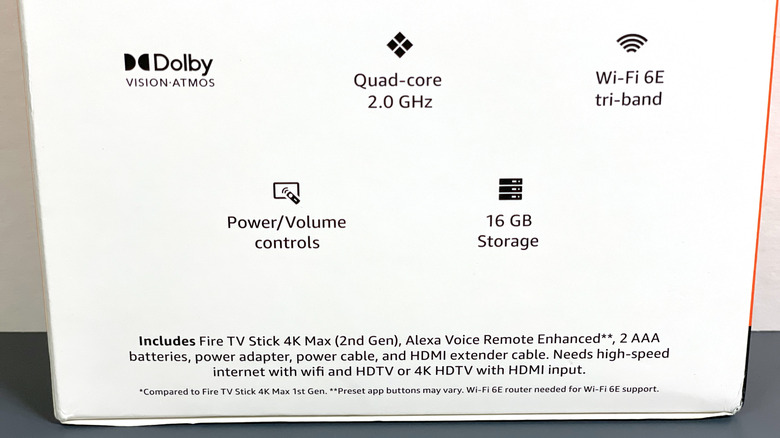- Simple setup
- Hopping between apps is nice and quick
- Voice command recognition is fairly accurate
- Extra storage space for more apps and games
- Additional power cable can be clunky in a crowded setup
- Occasional minor audio stuttering
- Can’t remap shortcut buttons for specific apps
- Might try to sell you something
We may receive a commission on purchases made from links.
There’s no shortage of streaming devices on the market these days. Heck, you’re reading this from a device capable of streaming music and videos right now. But dedicated streaming devices — as opposed to something like video game consoles, computers, or smartphones where streaming isn’t their primary purpose — are usually the better choice. Assuming the option if available, of course.
The problem is there’s no shortage of dedicated streaming devices, either. But even if you narrow it down to a particular device, you’ll still have to figure out which Fire TV model suits your needs.
Amazon’s newest Fire TV Stick 4K Max (2nd Gen) doesn’t so much make the decision easier as it offers a competitively priced and compact piece of hardware that can handle 4K and give you more wiggle room when it comes to app storage. So you can give yourself even more difficult choices (about what to watch), provided you’re subscribed to various other streaming apps and services. Amazon provided a Fire TV Stick 4K Max (2nd Gen) for the purpose of this review.
A simple package
Inside the box, you’ll find everything you need to get started with streaming that isn’t something you likely already have (i.e. an HDMI-compatible TV and a Wi-Fi connection). It’s just the Fire TV Stick itself, the remote (and two AAA batteries), a USB cable with a power outlet adapter, an HDMI extender cable, and a small instruction booklet.
Hooking everything up is nice and simple, too, though depending on your home theater setup you might need to swap some cables around, invest in a HDMI switcher, or figure out what you can unplug to make room for the Fire TV Stick’s power adapter plug. Additionally, depending on the way your TV is constructed the stick may not have quite enough room to plug in directly, or it might have to go in upside-down. Though the former isn’t much of a problem thanks to the included HDMI extension cable, and the latter just isn’t as aesthetically pleasing — it’s also going to sit behind your TV so it’s easy to ignore.
Nuanced finagling aside, it’s mostly just a matter of plugging the stick into an HDMI port on your TV, plugging the power adapter into an outlet, and putting batteries in the remote. That’s when the actual setup can begin.
Everything is connected
Once the Fire TV Stick 4K Max (2nd Gen) is plugged in, the remote is connected (which will either happen automatically or after you press and hold a button for a few seconds), and your TV is tuned to the correct HDMI input, getting it connected to the Wi-Fi is as simple as typing in the password. Then you can start signing into the various streaming apps you’re (presumably) already a part of.
This can be done by either searching through a small library of pre-installed apps, searching the on-board app store, or pressing and holding the Alexa Voice button and saying the name of the app you want. Actually signing into these apps (if they require signing in) is a little more involved, but even that’s fairly streamlined thanks to options for manual sign-in, a QR code scan, or entering a specific code via a different device you’re already logged in on. In most cases, it should take a few seconds to get a given app running, but even manual sign-in isn’t too bad so long as you know the right name and password.
And because the new Fire TV Stick 4K Max offers roughly 16 GB of internal storage (compared to the 1st Gen’s 8 GB), you should have all the space you need for every app you want that you can find. Even games are less of a storage concern, which is good because the stick is oddly compatible with a whole lot of them.
Let’s get streaming
With all your apps downloaded and logged into you’re ready to watch pretty much whatever you want. You can browse through the quick menus associated with a handful of apps you can set to the Home Scree’s hotbar, tell Alexa to open a specific app and scroll through its library manually, press the Guide button to pull up a Live TV schedule (which you can customize by picking favorite channels), and so on. The Alexa Voice Remote Enhanced also syncs up with your TV, so you won’t have to use a different remote for on, off, or volume control.
That said, the quickest and most entertaining option is usually to use the Alexa Voice button and tell the Fire TV Stick to play a specific show or movie. It’s not 100% accurate — both due to potential mispronunciation or misunderstanding and the chance that what you want isn’t available on any of the apps you have installed — but being able to say “Play ‘The Muppet Show'” and have it pull up the correct info page on Disney Plus is very handy.
Swapping from one app to another is also very quick, with very little delay between exiting the current one and loading the next. However, it is a bit disappointing that the app-specific buttons on the remote can’t be reprogrammed, as anyone who doesn’t use DIRECTV, Peacock, Netflix, or Prime Video is left with anywhere from one to four shortcuts that won’t be useful.
Quantity, quality, and inconsistencies
While the selection a given user has access to can vary greatly based on the services they’re a part of, whatever is on the screen is going to look great. With exceptions for video that isn’t actually available in high definition or 4K, of course. But the movies, shows, and other videos that do support high-def and beyond look nice and sharp.
There’s also an Ambient option that will shuffle through pre-installed photos while also displaying the local time and temperature in the corner of the screen. This in itself is fine, but you can also customize it a little bit by adding several widgets for things like more detailed weather information, Amazon package delivery status (if you’ve signed in with your Amazon account), and a quick menu for other connected Smart Home devices.
However, it’s unfortunate that the experience within different apps isn’t always uniform. The picture between them is fine (again, except for video that isn’t available in higher definitions to begin with), but the audio isn’t that consistent. Watching something in one app set to 15 may be fine, but in another app that could end up way too soft. Conversely, you may need to turn the volume up to 24 or 25 to watch something, then find yourself getting blasted with noise when you switch apps and forget to turn it back down. This isn’t really an uncommon problem, but it is a little disappointing that it’s still happening.
Minor hiccups
One notable downside to streaming is that the quality relies heavily on the strength of your internet connection — and your Wi-Fi signal in the case of wireless devices like the Fire TV Stick 4K Max (2nd Gen). What’s odd is that this isn’t a problem — most of the time.
For some inexplicable reason, the sound will “skip” a very tiny bit every now and then. It’s always extremely brief and doesn’t throw off the audio sync or interrupt whatever you might be watching, but it is noticeable when it happens and it’s not coming from the videos themselves. You might think (with good reason) that this is due to using the HDMI extension cable to connect the stick to the TV or routing the stick through a HDMI switcher.
Longer cables can indeed be prone to signal degradation, and the same has been known to happen with switchers, but even when plugged directly into the TV audio hiccups would still happen once or twice for most videos. Sometimes towards the start, sometimes towards the end or in the middle, and not always for every single one, but regular enough to be briefly irritating.
Then there are the occasional queries about signing up for other Amazon services. They aren’t constant (thankfully), but having Alexa ask you to sign up for something like Amazon Music Unlimited when you just want to listen to music (which doesn’t require Unlimited) can be quite irritating as well.
Fire TV Stick 4K Max (2nd Gen) verdict
Getting a hold of the Fire TV Stick 4K Max (2nd Gen) as a replacement for a current streaming device probably isn’t a necessity as it doesn’t really do much to stand above everything else currently on the market. Though an upgrade from the 1st Gen model would make sense.
That said, it might be worth considering if you have one or two very specific features you’ve been wishing your other streaming devices had — or if you’re looking for your first. It’ll give you plenty of space for most (possibly all) of the apps you’re likely to need, setup is relatively painless, and as gimmicky as it might seem at first the voice command functions are incredibly useful.
It’s also pretty affordable for what it is, with a baseline $59.99 MSRP on Amazon that won’t leave as big a dent in your finances as, say, the TV you’d be streaming it on. Though it’s still the most expensive Fire TV Stick in Amazon’s current lineup. And really, the additional 8 GB of storage alone almost makes up for that $10 to $20 price difference.
Source: http://www.slashgear.com/1414598/fire-tv-stick-4k-max-2nd-gen-review-amazon-streaming/
 analysis
analysis